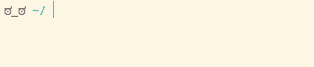How to improve your Mac’s terminal part 3 - changing prompt in an SSH session
April 19, 2015
After improving the prompt in my terminal I was pretty happy with it (see [part 2 of this series][./terminal-improvement-2]), unfortunately as soon as I fired up an SSH session I was seeing the “bleurgh” prompt again.
Getting around this problem wasn’t too hard, I set up a git repository for all
my dot files (.vimrc, .bash_profile, etc) and created a bash script to
symlink the files to my home directory. Now all I had to do was git clone and
run my setup script and I could have the same prompt (and Vim config) in my SSH.
“Lovely” I thought to myself, but now my SSH session looks exactly the same as my normal Terminal session, how am I going to be able to tell the difference? What if I accidentally kill a production server because I got confused?
Solving this problem came in two parts.
Firstly, I needed to be able to differentiate between a “normal” session and an SSH session. I did some digging on stackoverflow and found this little gem.
function is_ssh() {
if [ -n "$SSH_CLIENT" ] || [ -n "$SSH_TTY" ]; then
return 0
# many other tests omitted
else
case $(ps -o comm= -p $PPID) in
sshd|*/sshd) return 0;;
esac
fi
return 1
}The function detects SSH environment variables and will return true if they are
available (indicating an SSH session is active).
Secondly, I needed to be able to change the output of my prompt based on what type
of session I’m in. This was fairly straight forward to cobble together. I
created a function that returns a prompt based on the result of is_ssh and
then assigned it to export PS1.
function get_prompt {
c="\[\033["
p="${c}38;5;136\]"
local_session='\[\033[38;5;240m\]ಠ_ಠ\[\e[m\] \[\033[38;5;37m\]\W/\[\e[m\]\[$(git_color)\]$(git_branch)\[\033[m\] '
ssh_session='\[\033[38;5;240m\]\u\[\033[38;5;37m\]@\h\[\em\]\[\033[38;5;125m\] (\@)\[\em\]\[\e[m\] \[\033[38;5;37m\]\W/\[\e[m\]\[$(git_color)\]$(git_branch)\[\033[m\] '
n="${c}m]"
if is_ssh; then
echo -e "${ssh_session}"
else
echo -e "${local_session}"
fi
}
export PS1=$(get_prompt)The prompt returned by the function when I’m in an SSH session shows the standard
user@host ( \u@\h ) as well as the current time ( \@ ).
Now I can quickly see if I’m on a remote machine and ensure that no horrible
command line related accidents happen!
One thing still bugged me about this prompt though. The host name ip-172-31-9-157
is pretty useless to me. I, like many other developers and sysadmins out there, use a
host config file to create aliases for the machine I work on. A typical entry in
this file looks like this:
Host myserver
Hostname 123.45.6.78
User ec2-user
IdentityFile ~/path/to/some/private/keyWith this config file I can connect to a machine by typing ssh myserver instead of
ssh ec2-user@123.45.6.78. If I could get the prompt to display the alias
I had set then I would definitely know which server I was one. However this is
much easier said than done and coming up with a clean method of doing it proved
to be a bit tricky.
One option would be to change the hostname within the machine itself, however this was something I wanted to avoid for a number of reasons.
- Setting up a hostname on each machine I work on would be massively time consuming and pretty
boring.
- If I ever changed my local alias I’d have to update the machines hostname.
- If a team mate logged onto a server it could cause problems for them.
What I needed was an approach that involved as little setup as possible, that left the machines hostname untouched and could update dynamically based on my local config.
The solution I came up with feels like a bit of a hack but has been working
without issue.
In essence, I use the [command] parameter of ssh to set a Bash variable
and then open a new bash session before the SSH connection closes.
I created a function in my .bash_profile called tunnel that wraps the ssh command and adds
arguments, passing my hostname alias through the [command] parameter.
function tunnel {
local HOSTALIAS="'export MYHOSTALIAS=$1; /bin/bash -il'"
ssh "$@" -t \'"$HOSTALIAS"\'
}In the ssh session bash prompt I replaced the “escape sequence” for the current
machines hostname (\h) with a function call. This function will return the
the value of the variable MYHOSTALIAS or the current machines hostname if it
isn’t available.
function host_alias {
if [ -z "$MYHOSTALIAS" ]; then
echo -e $(hostname -s)
else
echo $MYHOSTALIAS
fi
}The resulting prompt string now looks like this:
ssh_session='\[\033[38;5;240m\]\u\[\033[38;5;37m\]@$(host_alias)\[\em\]\[\033[38;5;125m\] (\@)\[\em\]\[\e[m\] \[\033[38;5;37m\]\W/\[\e[m\]\[$(git_color)\]$(git_branch)\[\033[m\] 'And the rendered bash prompt now looks like this:
Now I have no problem seeing which server I’m on and I’m not going to be annoying any co-workers!
My Terminal feels right for me, it’s really only cosmetic differences that i’ve discussed but it’s had a huge difference on my user experience. By making the software my own I’ve ended up with something that I actually enjoy using and my work is that much better for it.